Core Selection
This step includes two sub-options for core selection: "By molecule core" and "Use Murcko Scaffold". The "Use Murcko Scaffold" option automatically detects and enters a molecular core SMARTS (Figure 2). However, under the "By molecule core" option, a new row "Enter a molecule core SMARTS for replacement" will appear (Figure 3).
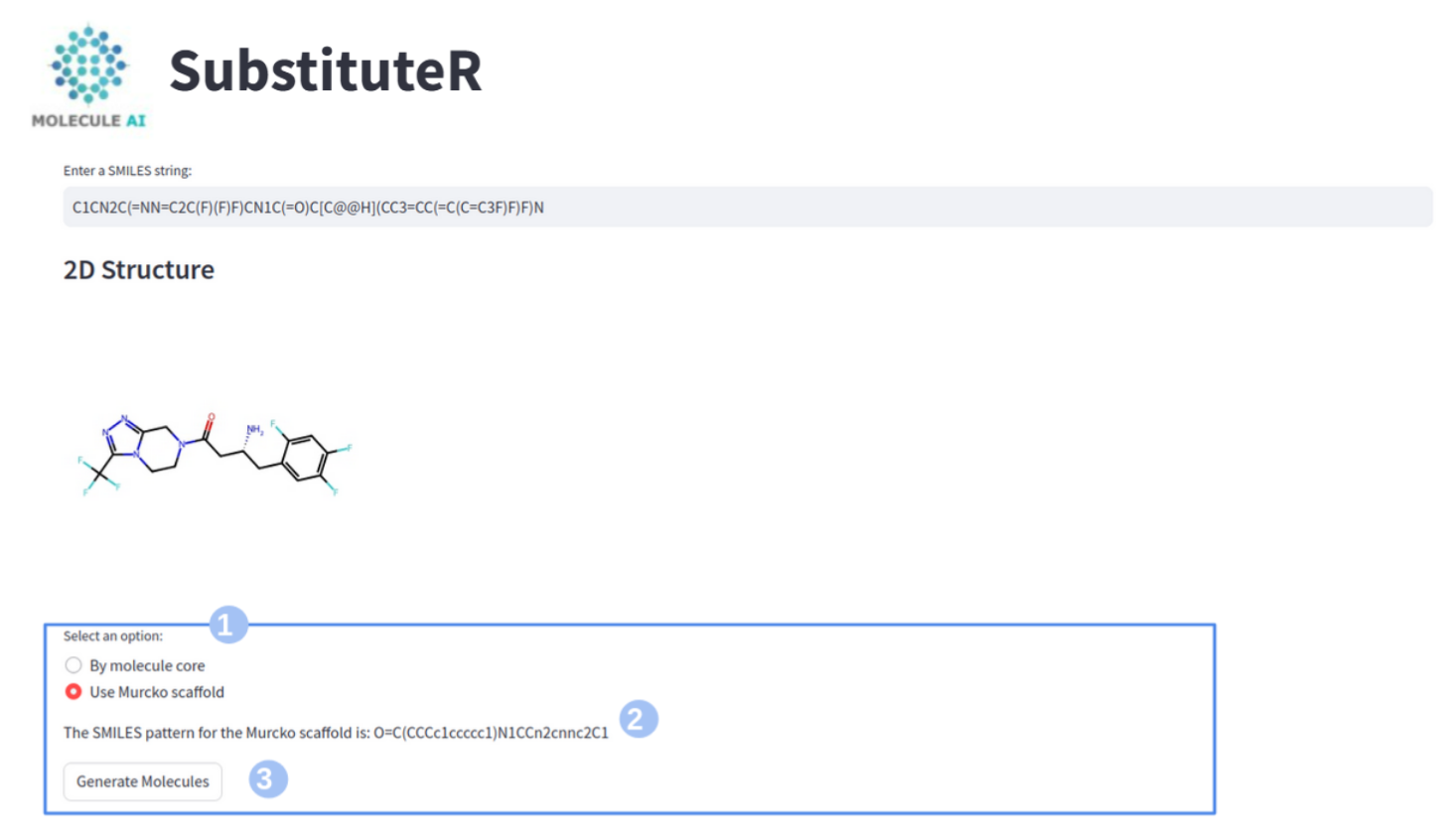
Figure 2. The SubstituteR App screen includes a core selection user input panel marked within the blue box. There is a field for inputting ‘Select an option’ (1). The option “Use Murcko scaffold” automatically detects and enters a molecule core SMARTS (2) for replacement. Finally, click ‘Enter or Hit Generate Molecules (3).’
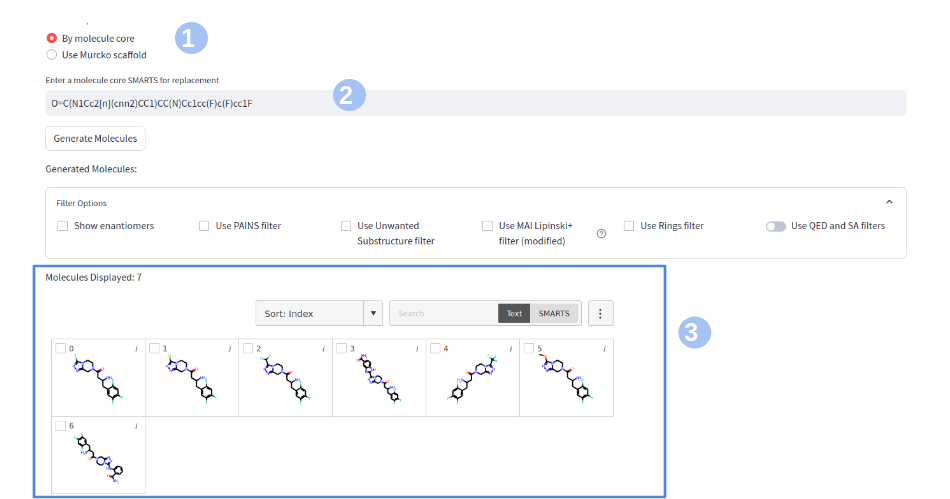
Figure 3. The SubstituteR App screen has a core selection user input panel. There is a field for selecting the "By molecule core" option (1) and entering a user-defined core in the "Enter a molecule core SMARTS for SubstituteR" field (2). Finally, the produced molecules are displayed at the bottom of the screen, labelled "Molecules Displayed" in the blue box (3).